How to publish a draft of content using the HTMLHypertext Markup Language. A set of tags used to mark the structural elements of text files. HTML files include tags that create hyperlinks to other documents on the Internet. Pro module. Note: This tutorial only applies to the Save Draft and Content Approval workflows and custom workflows with multiple states.
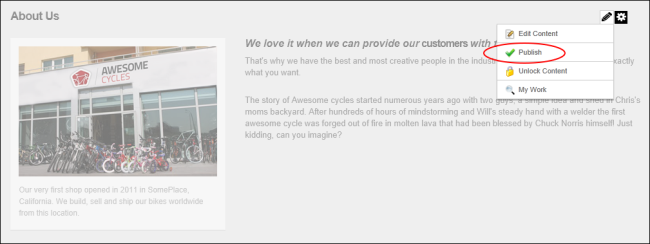
Next Step (select from these options):